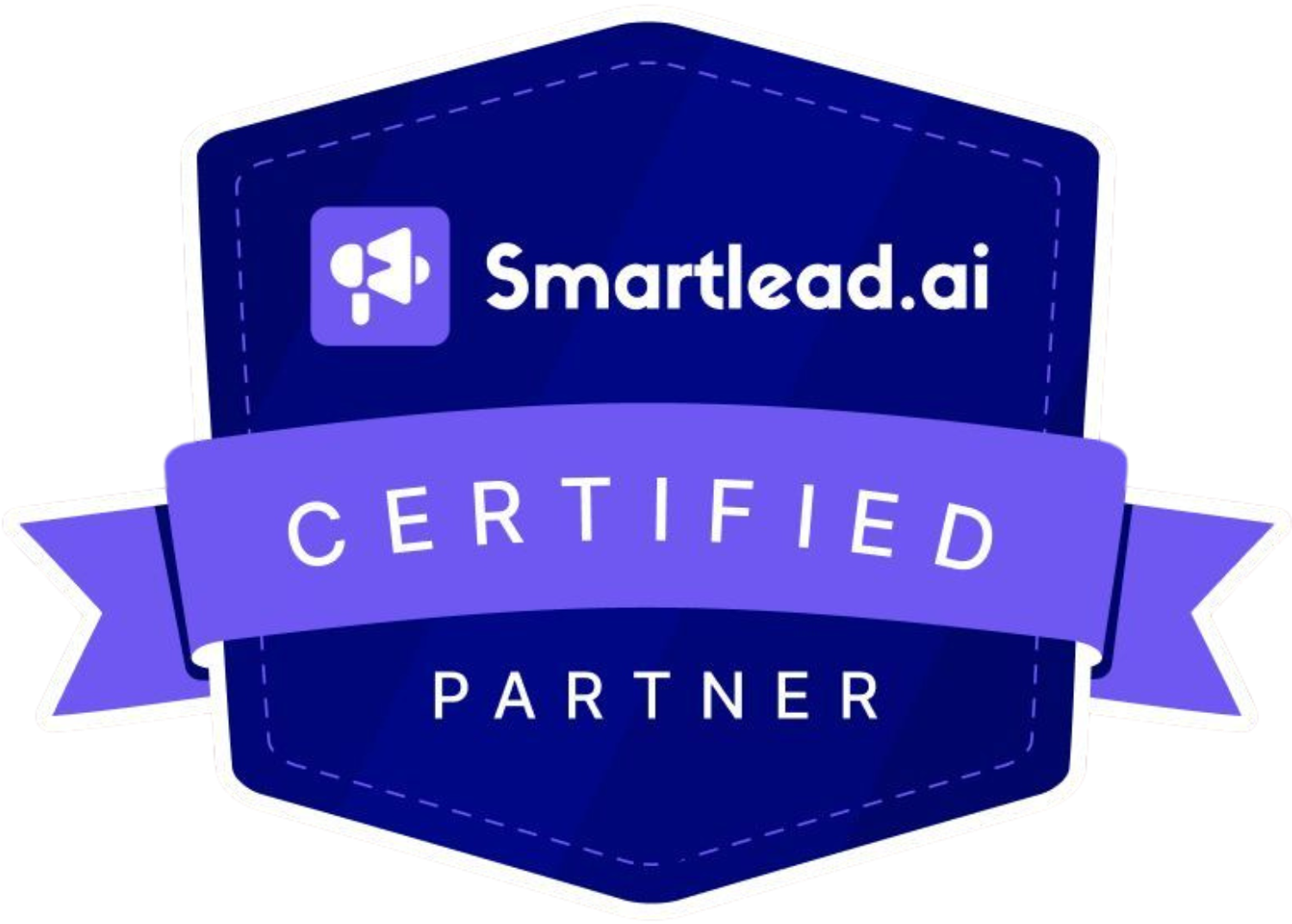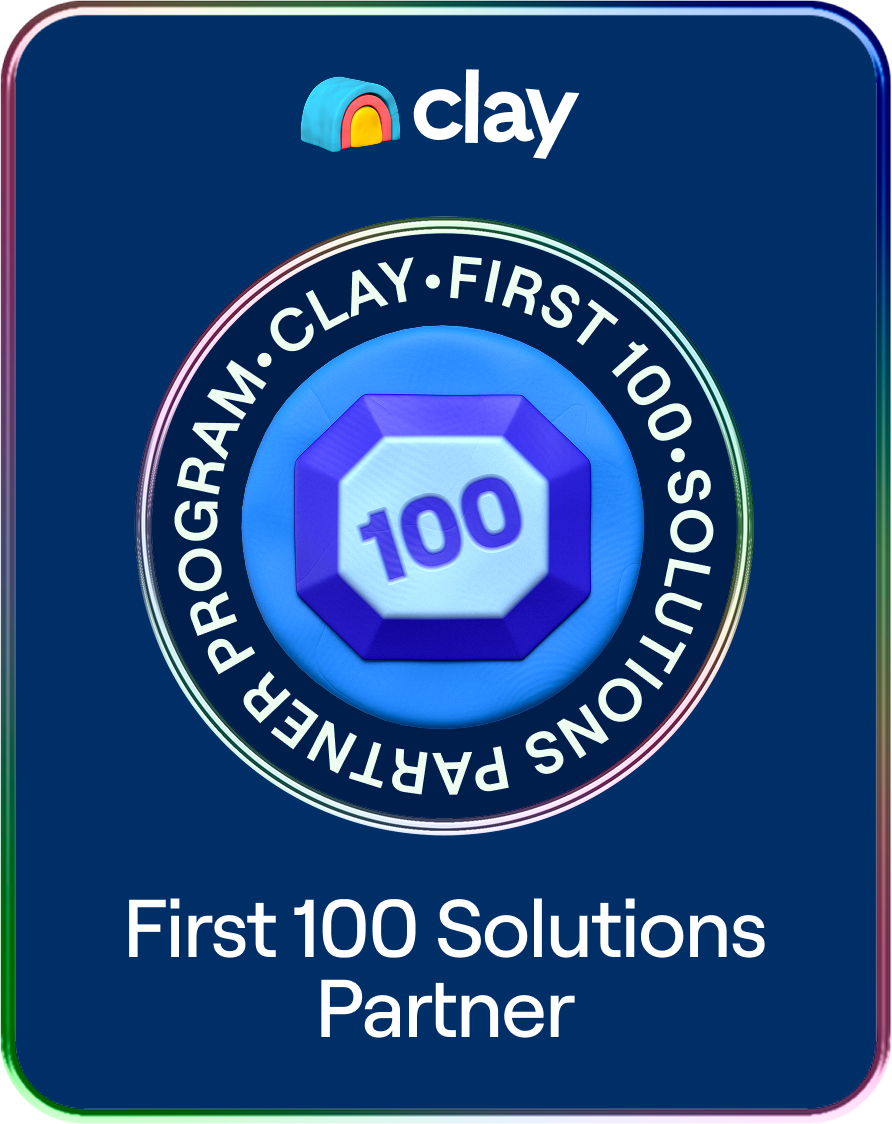LinkedIn Contacts - The Goldmine Of The B2B World
In the B2B scene, it is normal to dedicate a lot of time and effort to building a killer LinkedIn network packed with vital connections from the past and present, mentors, and influential professionals. But did you know LinkedIn allows you to download and review all your activity – including your LinkedIn network contacts?
WHY SHOULD I DOWNLOAD MY LINKEDIN CONTACTS?
Your LinkedIn network is precious, especially for salespeople or any professional. You likely understand the value of downloading your contacts, but here’s why it’s a smart move:
- If there’s ever an issue with your account, you’ll still have access to your network and can effortlessly stay connected with your professional circle.
- Looking through your contacts in Excel is often simpler than on LinkedIn and is beneficial for any potential marketing, lead-generation or recruitment strategies.
- You can compare your network with your teams to gauge how well you reach into accounts.
However, we understand this might sound overwhelming if you have not done it before. Our guide will walk you through downloading your LinkedIn contacts and the various steps for safely storing information, ensuring you are always safeguarded and your network is protected regardless of any unfortunate situation, such as getting hacked.
HOW TO EXPORT CONTACTS FROM LINKEDIN
You can download your list of LinkedIn followers and contacts directly from your profile. LinkedIn offers a feature where you can obtain your account data, including all your connections, from the site’s data and activity management section.
Here’s an easy way to grab your LinkedIn contacts list – have the site send it to you via email. Just follow these steps to export your connections:
- Click on the “Me” menu at the top of your LinkedIn homepage, identified by your profile photo.
- Choose “Settings & Privacy,” then head to “Data privacy.”
- Scroll to “How LinkedIn uses your data.”
- Look for “Get a copy of your data” and select “Want something in particular?”
- Choose “Connections” and click “Request archive.” You can also pick “Imported Contacts” to include data you’ve added to LinkedIn if you wish.
- Enter your password and click “Done.”
This action sends all your connections’ data to your registered LinkedIn email. You’ll get an email link to access your contacts and the details they’ve agreed to share on the platform. LinkedIn might take up to ten minutes to process and send this information. Check your email’s spam or filtered folders if you don’t see it.
However, there are a few things you should remember:
- LinkedIn only allows you to download your first-degree contacts, not someone else’s.
- Sometimes, email addresses might be missing from your export if a contact has chosen not to share them.
- The CSV and vCard formats might not display some characters correctly, affecting languages like Chinese, Japanese, or Hebrew.
- You can’t download contacts who aren’t your first-degree connections.
- If you’re doing this due to a duplicate account, ensure to close the extra account and transfer your connections to your main LinkedIn profile.
HOW TO DOWNLOAD YOUR LINKEDIN CONTACTS TO EXCEL
Now that you know the basic steps to exporting your LinkedIn contacts, every process from here on will get much easier! If you want to transfer your contacts to an Excel spreadsheet – follow these simple steps:
- Click on the “Download your data archive” link in the email sent by LinkedIn to your primary email address. This link will redirect you back to the “Get a copy of your data” page, but now you’ll see a blue “Download archive” link.
- Press “Download archive.” A window will pop up, asking where to save the .CSV file. Choose a location that works best for you.
- Once saved, open the .CSV file. You’ll find a spreadsheet filled with details about your contacts, including their names and any additional information they’ve permitted LinkedIn to share.
HOW ABOUT EXPORTING LINKEDIN CONTACTS WITH PHONE NUMBERS?
Unfortunately, LinkedIn doesn’t directly offer an option to export the phone numbers of your contacts anymore. However, you can still find your connections’ public phone numbers by visiting their individual profiles. Alternatively, you can use third-party apps or tools to collect information automatically.
TRANSFERRING LINKEDIN CONTACTS TO ANOTHER ACCOUNT
If you have more than one LinkedIn account and need to move your contacts from one to another, it’s quite straightforward.
Firstly, export the connections from the account you wish to transfer from, as outlined in the previous steps. Ensure you save them as a .CSV file on your computer. LinkedIn will create a file formatted to easily add contacts to your other account, including each contact’s first name, last name, and email. You can manually add phone numbers and other details to the spreadsheet if needed.
Then, follow these steps:
- Go to the “My Network” menu on your LinkedIn homepage and click “Connections.”
- Look for the “Your contact import is ready” section.
- Click on “More options,” then select “Upload a file.”
- Choose the .CSV file containing your contacts and hit “Upload file.”
This process will seamlessly transfer the data from your spreadsheet to LinkedIn, sparing you the effort of manually entering each contact’s information.
GUIDE TO EXPORTING CONTACTS FROM LINKEDIN SALES NAVIGATOR
LinkedIn Sales Navigator serves as an enhanced version of LinkedIn Premium, offering additional sales and analytics tools to help you better connect with clients/potential contacts. Upgrading to Sales Navigator can significantly boost your LinkedIn experience.
The contacts in your Sales Navigator are invaluable, often forming the backbone of your business communications. It’s essential to export these contacts to maintain communication regularly, incase of any issues with your account.
Presently, LinkedIn Sales Navigator doesn’t offer a built-in feature to export account and lead details into a spreadsheet directly. However, some Sales Navigator plans include the ability to synchronize data with your Customer Relationship Management (CRM) system. Most CRM systems provide the functionality to export your contact information easily.
HOW CAN YOU LEVERAGE YOUR LINKEDIN CONNECTIONS POST-EXPORT?
You did it! You’ve successfully exported your LinkedIn contacts. So, what’s next? How can you really benefit from this network of connections? Here are five practical ways to put your LinkedIn contacts to good use.
Integrate Contacts Into Your CRM
First up, get those LinkedIn contacts into your customer relationship management (CRM) system. This opens the door to new leads that can boost your brand and increase your reach. Plus, with these contacts in your CRM, you can now analyze demographic trends and explore fantastic marketing opportunities.
Improve Your Marketing Focus
Your LinkedIn exports are a goldmine for better market targeting. This is especially handy for niche or B2B companies. Thanks to LinkedIn’s professional nature, these contacts are often more valuable than those from other social platforms, giving you a leg up in expanding your market.
Grow Your Contact List
You can also beef up your contact list on mobile and desktop using LinkedIn exports. Just remember to review these contacts first. Are they long-term connections? They might welcome your email or call. But for those you’ve barely interacted with, consider building a stronger rapport before reaching out.
Safeguard Your Network
Use your exported LinkedIn contacts as a safety net. If your profile ever gets deleted or locked, you’ll still have your hard-earned network safe and sound. It’s a smart backup for the network you’ve spent years building.
Streamline Your Sales Efforts
Lastly, those LinkedIn details can supercharge your sales campaigns. Combined with automation tools and targeted marketing, these contacts allow you to launch campaigns that connect with potential clients, follow up on leads, and gather important feedback automatically.
SUPERCHARGE YOUR BUSINESS WITH REACHLY
Ready to start exporting your LinkedIn connections? We usually suggest doing this quarterly so that you are always updated. Remember, the real power of LinkedIn lies in the connections you build, and this is just the right tool to nurture and organize them effortlessly. Adopting this practice can really boost your engagement with your LinkedIn network.
Wondering how effective your LinkedIn network is? Why not grab a free consultation with us at Reachly? We specialize in LinkedIn solutions for both individuals and teams. Our goal? To navigate you through the ever-evolving marketing terrain. We are ready to help you enhance your LinkedIn email strategies and elevate your B2B lead generation game to new heights.
Get in touch with us today.